Summary: in this tutorial, you will learn step-by-step how to download and use the SQLite tools on your computer.
Download SQLite tools
To download SQLite tools, you open the download page of the SQlite official website.
- First, go to the https://www.sqlite.org website.
- Second, open the download page https://www.sqlite.org/download.html
SQLite provides various tools for working across platforms including Windows, Linux, and Mac. You need to select an appropriate version to download.
For example, to work with SQLite on Windows, you download the command-line shell program as shown in the following screenshot:
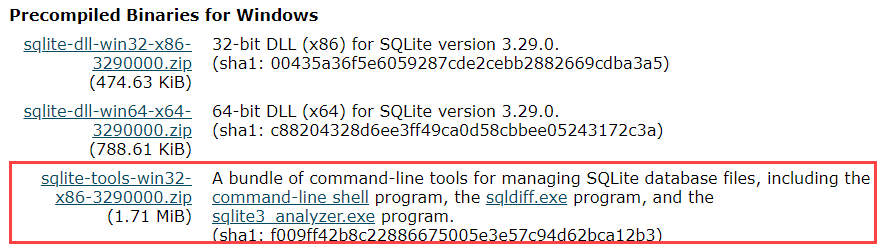
The downloaded file is in the ZIP format.
Run SQLite tools
Copy the SQLite tools to a directory:
- First, create a new directory such as
C:\sqlite. - Second, extract the content of the file downloaded in the previous step to the
C:\sqlitedirectory. You should see three programs in the C:\sqlite directory as shown below:
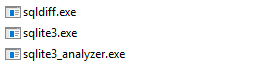
First, open the command line window:
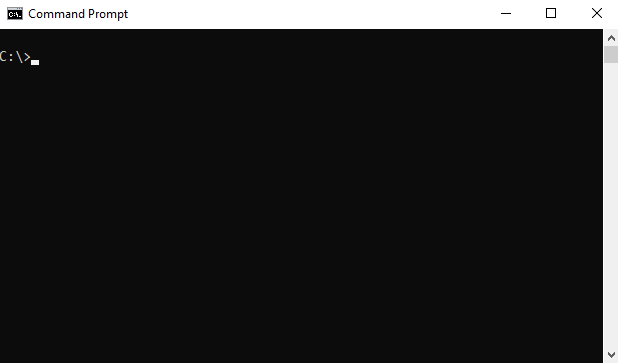
and navigate to the C:\sqlite folder.
cd sqliteSecond, type sqlite3 and press enter:
sqlite3It’ll return the following output:
SQLite version 3.29.0 2019-07-10 17:32:03
Enter ".help" for usage hints.
Connected to a transient in-memory database.
Use ".open FILENAME" to reopen on a persistent database.
sqlite>Code language: CSS (css)Third, you can type the .help command from the sqlite> prompt to see all available commands in sqlite3.
.helpCode language: CSS (css)Output:
.archive ... Manage SQL archives: ".archive --help" for details
.auth ON|OFF Show authorizer callbacks
.backup ?DB? FILE Backup DB (default "main") to FILE
.bail on|off Stop after hitting an error. Default OFF
.binary on|off Turn binary output on or off. Default OFF
.cd DIRECTORY Change the working directory to DIRECTORY
...Code language: PHP (php)Fourth, to quit the sqlite> prompt, you use .quit command as follows:
.quitCode language: CSS (css)Install SQLite GUI tool
The sqlite3 shell is excellent…
However, sometimes, you may want to work with the SQLite databases using an intuitive GUI tool.
There are many GUI tools for managing SQLite databases available ranging from freeware to commercial licenses.
SQLiteStudio
The SQLiteStudio tool is a free GUI tool for managing SQLite databases. It is free, portable, intuitive, and cross-platform.
SQLite tool also provides some of the most important features to work with SQLite databases such as importing and exporting data in various formats including CSV, XML, and JSON.
You can download the SQLiteStudio installer or its portable version by visiting the download page. Then, you can extract (or install) the download file to a directory e.g., C:\sqlite\gui\ and launch it.
The following picture illustrates how to launch the SQLiteStudio:
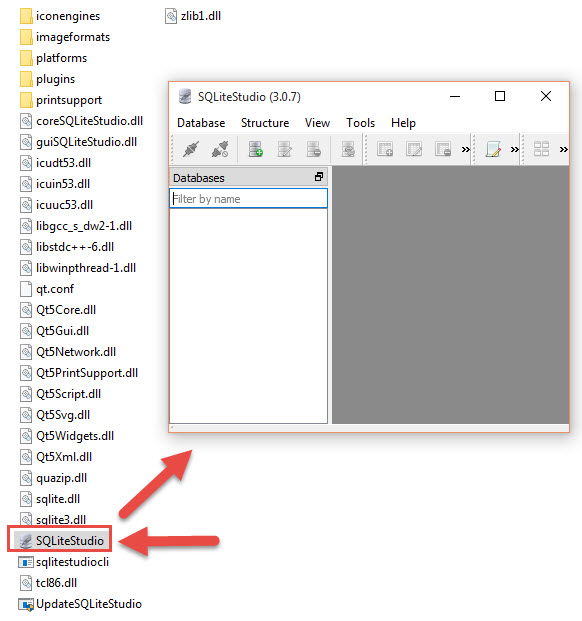
Other SQLite GUI tools
Besides the SQLite Studio, you can use the following free SQLite GUI tools:
- DBeaver is another free multi-platform database tool. It supports all popular major relational database systems MySQL, PostgreSQL, Oracle, DB2, SQL Server, Sybase.. including SQLite.
- DB Browser for SQLite – is an open-source tool to manage database files compatible with SQLite.
In this tutorial, you have learned how to download and install SQLite tools on your computer. Now, you should be ready to work with SQLite.